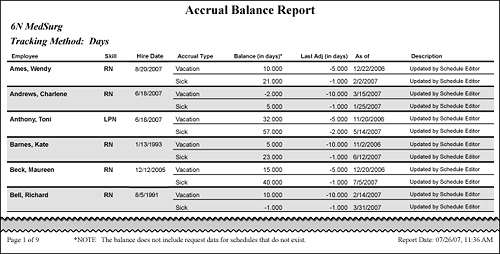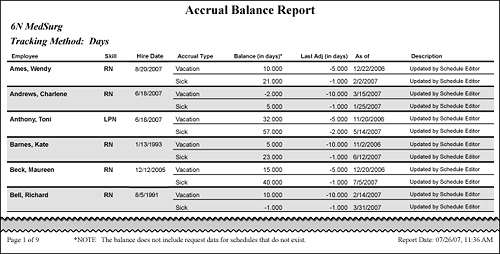
In-App Help was last updated in 8.6.4 (released 10/23/2019) if you are looking for help with a feature that has been added or enhanced since 8.6.4, please check in Online Help from Help menu.
This report lists employees' allocated and remaining time off for the selected Accrual Types. Balances are as of the current date based on all scheduled (both current and future) tasks or from a third-party application (based on whether the balance is maintained in Staff Manager or by an interface).
To have the report display off-time account values, you must select the Off-time Acct box and select an Accrual Type on the Task Controls tab of the Assignments dialog box in Staff Manager Client to identify which shifts are used for off-time accounting and accrual tracking. Open the Assignments dialog box by going to the Maintain menu and selecting Assignment Info.
Complete the following steps to run the Accrual Balance report:
To print the report, see Printing Reports.
The report includes the Profile and Tracking Method (in days or hours). For each selected employee the report includes:
In this example, the user opted to include employees' hire date information.