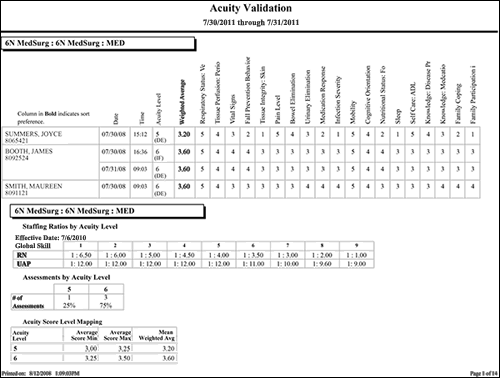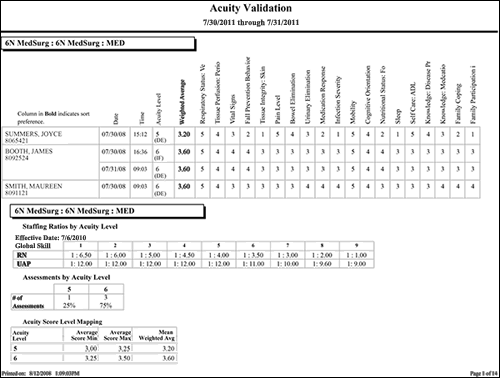In-App Help was last updated in 8.6.4 (released 10/23/2019) if you are looking for help with a feature that has been added or enhanced since 8.6.4, please check in Online Help from Help menu.
The Acuity Validation Report
This report displays the acuity weighted average score, acuity level, and outcomes and their associated ratings for each completed patient assessment. You can use this report to validate whether the acuity assessment accurately measures the acuity of each patient. You can also select to flag which acuity assessments were filed by direct entry and which were filed by a clinical documentation interface.
Running the Acuity Validation Report
Complete the following steps to run the Acuity Validation report:
- From the Reports menu, select Acuity > Acuity Validation. The selection criteria page opens.
- On the Selection Criteria tab, select one or more facilities from the Facilities section. Use CTRL+click to select multiple items. Use SHIFT+click to select a range of items. Staff Manager automatically limits the facilities to those set up for Acuity.
-
Enter a start date in the box or click the calendar icon to use the date menu.
-
Enter an End Date in the box or click the calendar icon to use the date menu.
- Select a Sort Option:
- Patient Name
- Acuity Level
- Weighted Average Score
- Select an Include Assessment Outcome Ratings? option:
- Select an Include Acuity Level Mapping and Staffing Ratios? option:
- Select a Flag Assessments that are: option:
- Direct Entry: Direct Entry assessments are marked with (DE) in the Acuity Level column
- From Interface: Interface assessments are marked with (IF) in the Acuity Level Column
- No Flags: When the no flags option is selected, all audited assessments are included, regardless of source.
- Select an Export Type.
- If you select PDF, Staff Manager opens the report results as a PDF.
- If you select Microsoft Office Excel, Staff Manager exports the report results as an Excel spreadsheet. You must have Microsoft Office Excel or Excel Viewer installed on your workstation to use this option.
- Click Run Report. If you selected the PDF export type, the report is displayed in the Report Output pane. If you select Microsoft Office Excel, Staff Manager exports the report results as an Excel spreadsheet. You must have Microsoft Office Excel or Excel Viewer installed on your workstation to use this option.
Be aware that report formatting is not retained when you export a report to Excel.
Viewing the Acuity Validation Report
The report includes the acuity weighted average score, acuity level, and outcomes with their associated ratings for each completed patient assessment. The options to include the Likert rating by patient by outcome and to flag assessments filed by direct entry or clinical documentation interface assist in the validation process.
In the following sample report, you can see that the Profile/Location is 6N MedSurg: Medical-Surgical and the period is from 7/30/2011 through 7/31/2011. Four assessments have been performed on three patients during that period, with one patient having received two assessments. The following data is included for each patient.
- Date (of assessment)
- Time
- Acuity Level (with or without Assessment Flag): The patient's acuity level as determined by the assessment. If you selected to include assessment flags, (DE) will follow the acuity level of assessments filed by direct entry and (IF) will mark assessments filed by a clinical documentation interface. If you selected the no flags option, only the acuity level will show in this column.
- Weighted Average Score
- Likert ratings for the outcomes assessed
The Weighted Average Score column is in bold, indicating that the report has been sorted on that column. In addition, there are three total sections at the bottom of the report.
- Assessments by Acuity Level: The following report displays one assessment at Level 5 and three at Level 6.
- Acuity Score Level Mapping: In this report, for example, the Average Score for Acuity Level 5 is 3.20 and the Average Score Max is 3.20.
- Staffing Ratios by Acuity Level: This section displays the configured staffing ratio by skill and patient acuity level. In this report, for example, the recommended RN staffing ratio for Level 1 patients is 1 RN skill for each 6.5 patients (1:6.5). The recommended RN staffing ratio for of Level 9 patients is 1 RN skill for each patient (1:1). It also displays the Effective Date for the staffing ratio configuration.
Sample Report
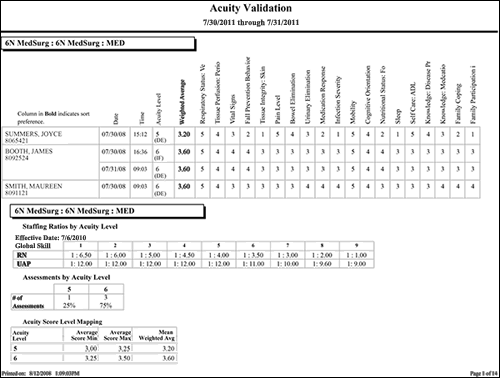
 Related Topics
Related Topics