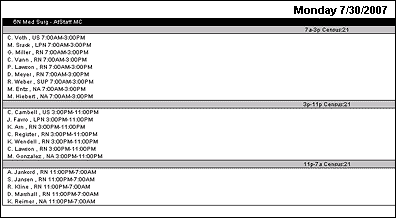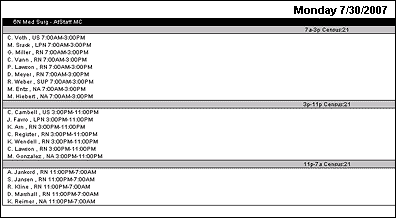
In-App Help was last updated in 8.6.4 (released 10/23/2019) if you are looking for help with a feature that has been added or enhanced since 8.6.4, please check in Online Help from Help menu.
The Group Staffing Report is similar to the Daily Staffing Board in that it displays, by profile, shift category, and skill, those employees assigned for your selected date. Unlike the Daily Staffing Board, however, the Group Staffing Report presents profile data side-by-side for up to seven profiles at once.
The report is sorted by profile and shift category partition, with census numbers for each partition displayed. The report also lists employee names, skills, and task times. The parameters you select while running the report are saved by your user login once you click Run Report.
If you are using a filter when viewing the report, the filter name is displayed in the Filter menu.
Complete the following steps to run the Group Staffing report:
To print the report, see Printing Reports.
The completed report displays the following data.