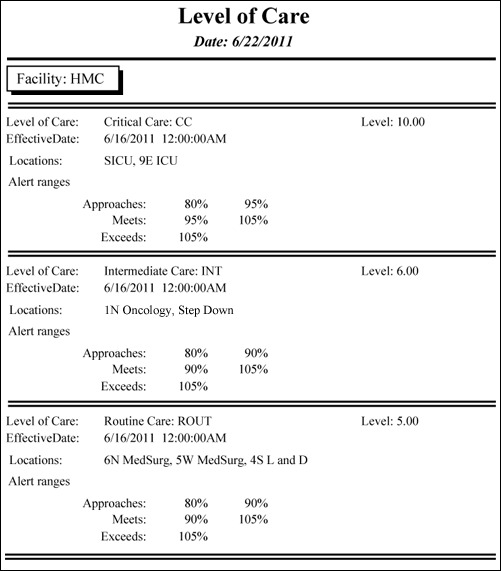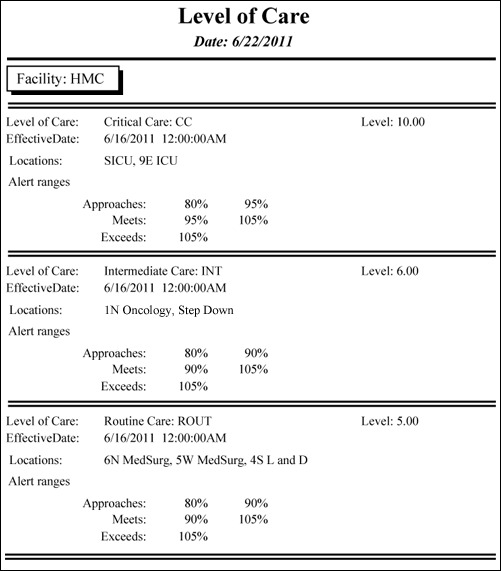In-App Help was last updated in 8.6.4 (released 10/23/2019) if you are looking for help with a feature that has been added or enhanced since 8.6.4, please check in Online Help from Help menu.
The Level of Care Report
This report lists all current levels of care by facility, including their assigned locations and length of stay alert thresholds.
Running the Level of Care Report
Complete the following steps to run the Level of Care report:
- From the Reports menu, select Demand > Level of Care. The selection criteria page opens.
- Select one or more facilities from the Facilities menu. Use CTRL+click to select multiple items. Use SHIFT+click to select a range of items.
- Select one or more groups from the Level of Care Groups menu.
- Enter a start date in the box or click the calendar icon to use the date menu.
- Select an Export Type.
- If you select PDF, Staff Manager opens the report results as a PDF.
- If you select Microsoft Office Excel, Staff Manager exports the report results as an Excel spreadsheet. You must have Microsoft Office Excel or Excel Viewer installed on your workstation to use this option.
- Click Run Report. If you selected the PDF export type, the report is displayed in the Report Output pane. If you selected the Excel export type, an alert window opens to let you select whether to open the report or to save the report as an Excel spreadsheet. It is recommended selecting Save so that you can review the report in Excel.
Be aware that report formatting is not retained when you export a report to Excel.
Viewing the Level of Care Report
The report first displays the report title, Level of Care, and the report date. Then for each level of care, the report displays the following information sorted by descending care level value.
- (Optional) Facility: If your organization has more than one facility, the report displays the abbreviation for your selected facility.
- Level of Care: The Level of Care group name and its abbreviation, such as Critical Care: CC
- Level: The group's care level expressed as number between 1 and 10.
- Effective Date: The date of the most recent change to the group.
- Locations: The locations assigned to the group, such as SICU or 9E ICU.
- Alert Ranges: The percentage of a patient's length of stay in the level of care group that will trigger an alert when the specific level of care group defines the patient's library pattern.
- For example, assume that the following values are set up for critical care, and a patient's expected length of stay in Critical Care for Pattern A is 3.2 days (76.8 hours). The Level of Care alerts then start and stop as follows:
|
Starts
|
Stops
|
Approaches
(80% - 95%) |
2.6 days (61.4 hours) |
3.0 days (72.9 hours) |
Meets
(95% - 105%) |
3.0 days (72.9 hours) |
3.4 days (80.6. hours) |
Exceeds
(105%) |
3.4 days (80.62 hours) |
Upon departure from the Critical Care Level of Care |
Sample Report
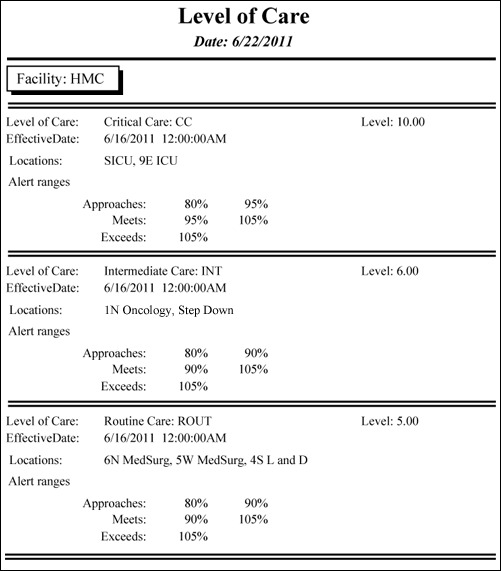
 Related Topics
Related Topics