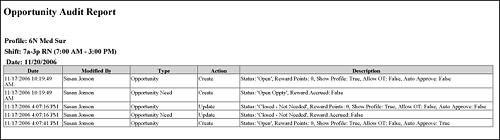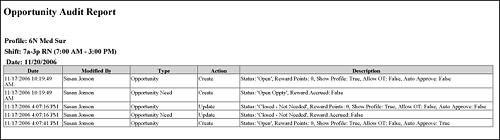
In-App Help was last updated in 8.6.4 (released 10/23/2019) if you are looking for help with a feature that has been added or enhanced since 8.6.4, please check in Online Help from Help menu.
This report provides you with a chronological list of changes made regarding a specific shift opportunity. Clairvia Web saves the options you select for each report by your user login once you click Run Report.
When facilities are in different time zones, Staff Manager uses the time zone of the main database server for audit actions. For example, assume Susan in Miami logged into Staff Manager at 08:00 EST. The database server for her organization is in St. Louis, which is in the Central time zone. The audit trail report indicates that Susan logged in at 07:00 CST. This allows organizations to have one reference point for all audit actions.
Complete the following steps to run the Opportunity Audit report:
To print the report, see Printing Reports.
If no opportunity actions were made to the Staff Manager database for the date and shift specified, Clairvia Web displays the message There is no Opportunity data to display. Otherwise, Clairvia Web displays a list of the actions connected to the opportunity.
The report displays the following information: