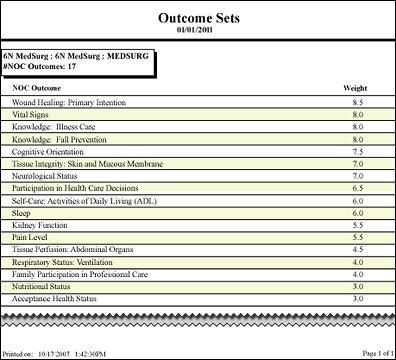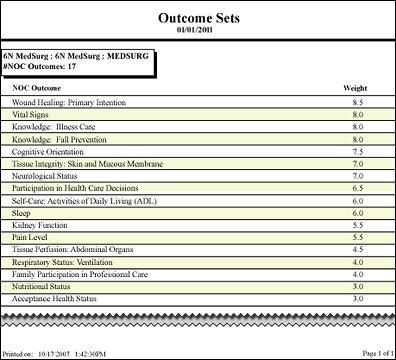In-App Help was last updated in 8.6.4 (released 10/23/2019) if you are looking for help with a feature that has been added or enhanced since 8.6.4, please check in Online Help from Help menu.
The Outcome Sets Report
For facilities using the optional Acuity Application, this report allows users to view the Outcome Sets for each selected location and service (if applicable), displaying all the outcomes and their associated weights. The weights are used to calculate the weighted average raw acuity score when completing a patient acuity assessment in Clairvia Web.
Running the Outcome Sets Report
Complete the following steps to run the Outcome Sets report:
- From the Reports menu, select Acuity > Outcome Set. The selection criteria page opens.
- Select one or more facilities from the Facilities section. Use CTRL+click to select multiple items. Use SHIFT+click to select a range of items. Staff Manager automatically limits the facilities to those set up for Acuity.
- Select one or more profiles from the Profiles section. Staff Manager automatically limits the profiles to those set up for Acuity.
-
Enter a start date in the box or click the calendar icon to use the date menu.
- Select an Export Type.
- If you select PDF, Staff Manager opens the report results as a PDF.
- If you select Microsoft Office Excel, Staff Manager exports the report results as an Excel spreadsheet. You must have Microsoft Office Excel or Excel Viewer installed on your workstation to use this option.
- Click Run Report. If you selected the PDF export type, the report is displayed in the Report Output pane. If you selected the Excel export type, an alert window opens to let you select whether to open the report or to save the report as an Excel spreadsheet. It is recommended that you select Save so that you can review the report in Excel.
Be aware that report formatting is not retained when you export a report to Excel.
Viewing the Outcome Sets Report
This report displays all the outcomes and their associated weights for each selected location and service if applicable using the Acuity Application.
The report includes the following information:
- Your selected Start Date
- The Profile : Location : Service (No service will display for the default outcome set for each location.)
- The # Outcomes (number of Outcomes)
- A listing of the specific outcomes used and their weights. The weights are used to calculate the weighted average raw acuity score when completing a patient acuity assessment in Clairvia Web.
Sample Report
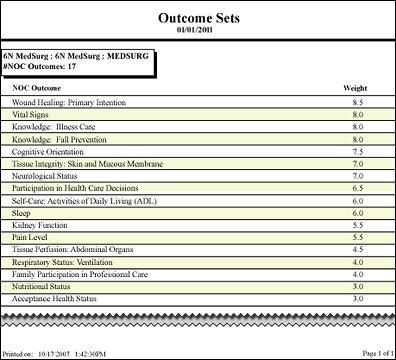
 Related Topics
Related Topics