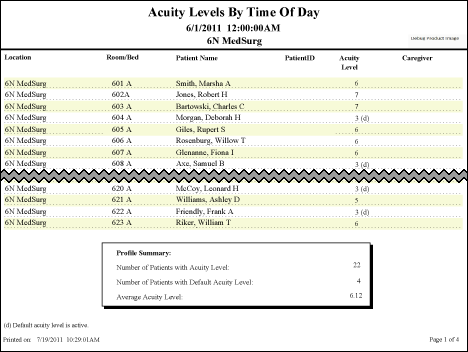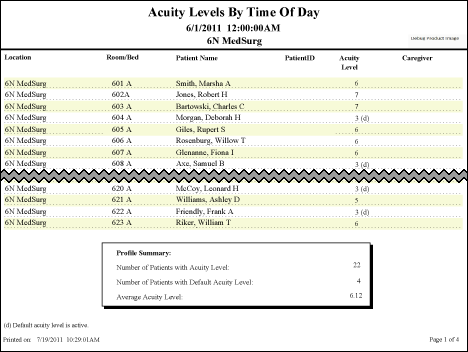In-App Help was last updated in 8.6.4 (released 10/23/2019) if you are looking for help with a feature that has been added or enhanced since 8.6.4, please check in Online Help from Help menu.
The Patient Acuity Levels by Time of Day Report
For each profile you select, this report displays a list of patients by location and their acuity levels as of your selected date and time. This helps you create fair and equitable patient assignments by considering each patient’s acuity level in the process.
Running the Patient Acuity Levels by Time of Day Report
Complete the following steps to run the Patient Acuity Levels by Time of Day report:
- From the Reports menu, select Acuity > Patient Acuity Levels by Time of Day. The selection criteria page opens.
- Select one or more facilities from the Facilities menu. Use CTRL+click to select multiple items. Use SHIFT+click to select a range of items. Staff Manager automatically limits the facilities to those set up for Acuity.
- Select one or more profiles from the Profiles menu. Staff Manager automatically limits the profiles to those set up for Acuity.
- Enter a start date and time in the box or click the calendar icon to use the date menu.
- Select an Export Type.
- If you select PDF, Staff Manager opens the report results as a PDF.
- If you select Microsoft Office Excel, Staff Manager exports the report results as an Excel spreadsheet. You must have Microsoft Office Excel or Excel Viewer installed on your workstation to use this option.
- Click Run Report. If you selected the PDF export type, the report is displayed in the Report Output pane. If you selected the Excel export type, an alert window opens to let you select whether to open the report or to save the report as an Excel spreadsheet. It is recommended selecting Save so that you can review the report in Excel.
Be aware that report formatting is not retained when you export a report to Excel.
Viewing the Patient Acuity Levels by Time of Day Report
This report provides a list of patients with their acuity level for each location within the selected profile and at the time of day selected.
The report has two sections:
- The patient list by profile
- A summary for each selected profile
The patient list section includes the following information for each patient in the selected profile at the selected time.
- Profile Name: The selected profile
- Location: Location within the profile
- Room/Bed: The patient's room number and bed information
- Patient Name: The patient's name in Last Name, First Name format
- Patient ID: The patient’s encounter number
- Acuity Level: The patient's level at your selected time. If the patient has the default acuity level active (that is, the patient has not been assessed and still has the profile's default acuity level assigned), you will see (d) beside the acuity value, such as 5(d). The report will also show a footnote: (d) Default acuity level is active.
- Caregiver: A blank space is provided at the end of each row for you to write in caregiver information.
The profile summary includes:
- Number of Patients with Acuity Level: The number of patients with calculated acuity levels as determined by completed acuity assessments.
- Number of Patients with Default Acuity Level: The number of patients for whom no completed assessment has yet been done; such patients are assigned a default acuity level by Staff Manager based on their profile and location.
- Average Acuity Level: The sum of acuity levels divided by the number of patients.
Sample Report
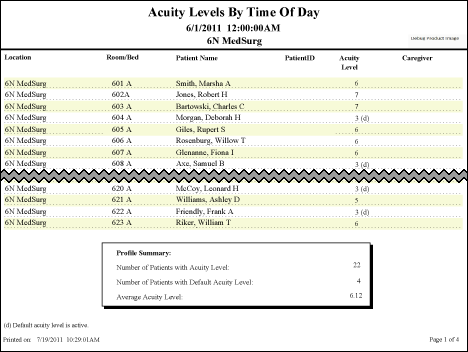
 Related Topics
Related Topics