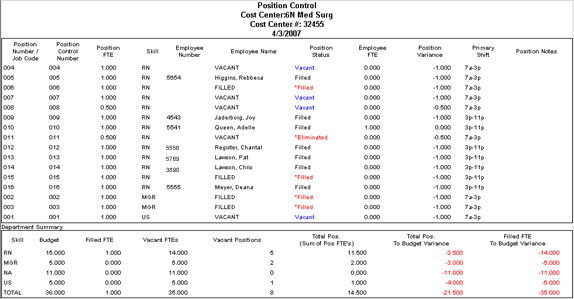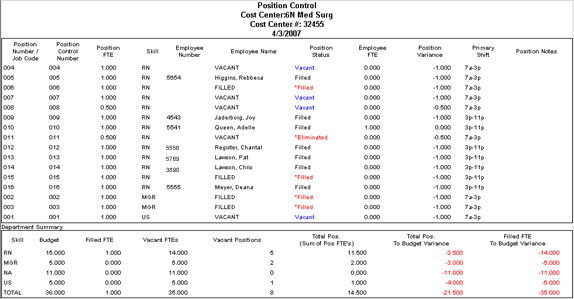In-App Help was last updated in 8.6.4 (released 10/23/2019) if you are looking for help with a feature that has been added or enhanced since 8.6.4, please check in Online Help from Help menu.
The Position Control Report
The Position Control Report includes detailed information and analysis on an organization's positions. You must enter data in all options on this page to run the report. Clairvia Web saves the options you select for each report by your user login once you click Run Report.
You cannot set a filter on the Position Control Report. Instead, you should use the Report Selection page to limit the report data.
Transfers, whether done manually or through an HR interface, do not update position control information. You should follow up a transfer by manually updating the position control information.
Report Definitions
- A Vacant position means no employee is associated with the position, regardless of the position status.
- Vacant FTEs displays the difference between Budgeted FTEs by skill and Filled FTEs.
- Filled means an employee is associated with the position, regardless of the position status.
Running the Position Control Report
Complete the following steps to run the Position Control report:
- From the Reports menu, select Management > Position Control Report. This opens the Position Control Report page.
- Select one or more profiles. Use CTRL+click to select multiple items. Use SHIFT+click to select a range of items. If logged in as an administrator, you can select from all the profiles in the database. If logged in as an employee who can manage profiles, only those profiles to which you have access are displayed in the Profiles list. If multiple Profiles are selected, the report prints each profile’s report in succession.
- Only those skills that are in your selected profiles are displayed in the Skills box. By default, all skills are selected. To remove skill names from the selection, click the skill names.
- Enter a date in the box or click the calendar icon to use the date menu.
- Select the Sort By order for the detailed list of employees to use. Select Job Code-Position Control Number or Position Control Number-Job Code. The report then sorts, first by skill display order, then by your selected parameter.
- Click Run Report.
To print the report, see Printing Reports.
Viewing the Position Control Report
The report displays the following information:
- Header Information: Includes the report title (Position Control), cost center (profile name), cost center number, and report date.
- Position Number/Job Code: A Job Code for the position, as defined in the Client's Position Control dialog box.
- Position Control Number: A Position Control Number for the position, as defined in the Client's Position Control dialog box.
- Position FTE: The FTE value associated with this position.
- Skill: The skill associated with the position, as defined in the Client's Position Control dialog box.
- Employee Number: The employee's ID number, as listed in Client.
- Employee Name: The name of the employee (Last Name, First Name) assigned to the position, as defined in the Client's Position Control dialog box, listed in skill display order.
- Position Status: Whether the position is currently filled, vacant, or terminated. The Filled and Vacant statuses do not update automatically. This report displays an asterisk (*) next to Filled or Vacant (*Filled *Vacant) when either of the following conditions is met:
- An employee name is not associated with the position and the positions status is Filled.
- An employee name is associated with the position and the position status is Vacant
- Employee FTE: The Full-time Equivalent of the employee filling the position, if any. Vacant positions display with 0.00.
- Position Variance: Employee FTE minus Position FTE.
- Primary Shift: The shift of the employee who fills the position, if entered in the Client's Position Control dialog box.
- Position Notes: Text, if entered, in the Client's Position Control dialog box.
Employees are displayed only if they filled one of the reported positions as of the end date of the report. Employees that terminated prior to the end date are not included. Employees that transferred out of this profile prior to the end date are not displayed. Employees that transferred into one of the reported positions as of the end date are included.
The Department Summary
The Department Summary displays the following information:
- Skill: The skill associated with the positions, as defined in the Staff Manager Client Position Control dialog box.
- Budget: The total number of budgeted positions by skill as of the date of the report, from the Position Calendar dialog box Budget tab in Staff Manager Client.
- Filled FTEs: Sum of Employee FTEs for this Skill for the date selected.
- Vacant FTEs: Budgeted FTEs by skill for the date selected minus Filled FTEs.
- Vacant Positions: A count of the number of positions created by skill without an employee associated with it. If a 1.00 position is filled with an employee with an FTE of .5, a second position should be created for .5 so that calculations are accurate. It is recommended that the position note be used to document this.
- Total Positions (Sum of Pos FTEs): Sum of Position FTEs by skill.
- Total Positions to Budget Variance: Budgeted Positions minus Total Positions by skill.
- Filled FTE to Budget Variance Filled: Filled FTEs minus Budgeted Positions by skill.
- TOTAL: Sum of all skills for each category
Sample Report
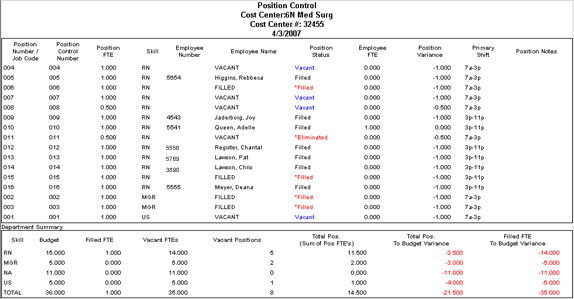
 Related Topics
Related Topics