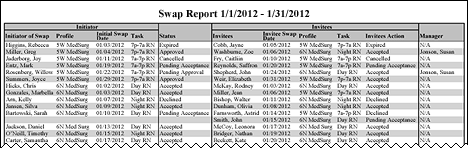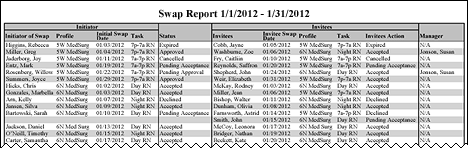In-App Help was last updated in 8.6.4 (released 10/23/2019) if you are looking for help with a feature that has been added or enhanced since 8.6.4, please check in Online Help from Help menu.
The Shift Swap Report
The Shift Swap Report displays swap transactions over a range of time, based upon the date of the swapped shift. This report enables managers to see which employees are initiating swaps, with whom, and what the swap status is.
Clairvia Web saves the options you select for each report by your user login once you click Run Report.
Running the Shift Swap Report
Complete the following steps to run the Shift Swap report:
- From the Reports menu, select Management > Shift Swap Report. This opens the Shift Swap Report page.
- Select a Profile or Profiles. Use CTRL+click to select multiple items. Use SHIFT+click to select a range of items.
- Select the Swap Status values to include in the report. By default, all values are selected.
-
Enter a start date in the box or click the calendar icon to use the date menu.
-
Enter an end date in the box or click the calendar icon to use the date menu.
- Click Run Report.
To print the report, see Printing Reports.
Viewing the Shift Swap Report
The report displays the following information for your selected period:
- Report Title: Swap Report for your selected date range
- Initiator: This section of the report includes the following data about the person who offered the shift swap invitation.
- Initiator of Swap: The employee's name in Last Name, First Name format
- Profile: The profile where the initiator's task is scheduled
- Initial Swap Date: The date the initiator's task is scheduled (the task the initiator wants to swap)
- Task: The abbreviation for the initiator's task
- Status: The status of the swap. Valid statuses include the following.
- New: An employee has begun a shift swap but has not yet completed the invitation.
- Pending Acceptance: Any swap that has not yet been accepted by an invitee and has not yet expired.
- Accepted: Any swap accepted by an invitee.
- Pending Manager Approval: Any swap that has been accepted by an invitee but has not yet received manager approval. Only applies to those profiles where swaps require manager approval.
- Approved: Any swap approved by a manager. Only applies to profiles where swaps require manager approval.
- Denied: Any swap denied by a manager. Only applies to those profiles where swaps require manager approval.
- Expired: A swap that was terminated before being accepted or declined. Swap invitations expire automatically, following the parameters put in place at installation. Typically, this value is set so that invitations expire a number of minutes before midnight on the date before the suggested swap.
- Canceled: A swap that has been canceled by the invitee or a designated manager
- Invitees: This section of the report includes the following data about the person who received the shift swap invitation.
- Invitees: The employees' names in Last Name, First Name format
- Invitee Swap Date: The date the invitee's task is scheduled (the task the initiator would receive in the swap)
- Profile: The profile where the invitee's task is scheduled
- Task: The abbreviation for the invitee's task
- Invitees Action: The action taken by each invitee. Valid actions are:
- Pending Acceptance: The invitation is still open but the invitee has not acted on it.
- Pending Approval: The invitee accepted the invitation but has not yet received manager approval. (Only applies to those profiles where swaps require manager approval.)
- Accepted: The invitee accepted the swap invitation.
- Declined: The invitee declined by the swap invitation.
- Approved: The swap was approved by a manager. (Only applies to those profiles where swaps require manager approval.)
- Denied: The swap was denied by a manager. (Only applies to those profiles where swaps require manager approval.)
- Canceled: The invitation to this employee was canceled automatically when the swap was accepted by someone else.
- Expired: The date of the task to be swapped with this employee automatically expired based on the parameters put in place at installation. See How Automatic Swap Expirations Work.
- Manager: The name of the manager who approved the shift swap. This only applies to those profiles where swaps require manager approval; for swaps that did not require approval, the report displays N/A in this column.
Sample Report
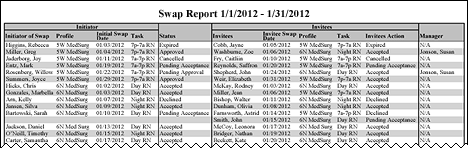
 Related Topics
Related Topics