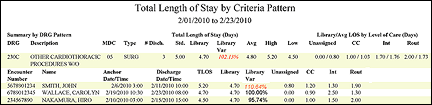In-App Help was last updated in 8.6.4 (released 10/23/2019) if you are looking for help with a feature that has been added or enhanced since 8.6.4, please check in Online Help from Help menu.
The Total Length of Stay by Criteria Pattern Report
This report includes all non-location-based patterns for discharged patients. You can use this report to analyze total length of stay (TLOS) and Level of Care length of stay (LOS) by final Library pattern assignment. Pattern data can be reported by Summary or Patient detail or both.
Clairvia Web saves the options you select for each report by your user login once you click Run Report.
Running the Total Length of Stay by Criteria Pattern Report
Complete the following steps to run the Total Length of Stay by Criteria Pattern report:
- From the Reports menu, select Demand > Total Length of Stay by Criteria Pattern. This opens the Total Length of Stay by Criteria Pattern page.
- Select a Facility. Use CTRL+click to select multiple items. Use SHIFT+click to select a range of items.
- Select a Pattern Type. Available options are Show DRG and Show Non-DRG-based. Use CTRL+click to select multiple items. Use SHIFT+click to select a range of items.
- Select an MDC (Major Diagnostic Categories) by clicking on the MDC name. Use CTRL+click to select multiple items. Use SHIFT+click to select a range of items.
- Select a Type to include in the report. By default, all values are selected. Use CTRL+click to select multiple items. Use SHIFT+click to select a range of items.
-
Enter a start date in the box or click the calendar icon to use the date menu.
-
Enter an end date in the box or click the calendar icon to use the date menu.
- Select whether to include Level of Care Detail. Selecting Yes includes a breakdown of LOS by level of care, including Unassigned. Selecting No has the report show patterns without level of care details.
- Select whether to include Patient Detail. Selecting Yes includes details on each patient by final pattern assignment. Selecting No displays the report without patient details.
- Select an Export Type.
- If you select HTML, Staff Manager opens the report results as an HTML page.
- If you select Microsoft Office Excel, Staff Manager exports the report results as an Excel spreadsheet. You must have Microsoft Office Excel or Excel Viewer installed on your workstation to use this option.
- Click Run Report. If you selected the HTML export type, the report is displayed in the Report Output pane. If you selected the Excel export type, an alert window opens to let you select whether to open the report or to save the report as an Excel spreadsheet. We recommend that you select Save so that you can review the report in Excel.
Be aware that report formatting is not retained when you export a report to Excel.
If Staff Manager cannot find any data based on your selected criteria, it displays the following message on the Report Output tab: The report failed to produce any output.
To print the report, save the report as an Excel file and print the report from Excel.
Viewing the Total Length of Stay by Criteria Pattern Report
You should note that if there was no patient discharge for a pattern during the selected date range, the report does not display that pattern.
If you selected not to include Level of Care or Patient Details, Staff Manager creates a summary report. Data in the summary report is sorted in the following order.
- DRG-based library patterns in numerical order by DRG code, with Standard DRG patterns shown first and Custom DRG code patterns second
- Non DRG-based patterns by pattern abbreviation in alphabetic order
The summary displays the following information for the final pattern that was assigned to a discharged patient during the selected date range.
- Pattern Abbreviation: This is the DRG number for DRG-based patterns or the abbreviation for non-DRG-based patterns.
- Description: The pattern description, such as HEART FAILURE.
- MDC Number: The Major Diagnostic Category number assigned to the pattern.
- Type: The type assigned to the pattern: Med, Surg, or None.
- Number of discharges: The number of discharged patients who were assigned the Library pattern as their final pattern during the selected date range.
- Standard TLOS: For DRG Patterns only; the Standard DRG (MS-DRG, APR-DRG, or other) total length of stay in days.
- Library TLOS: The total length of stay in days for the Library pattern.
- Library Variance: The variance between the Library TLOS and the average TLOS expressed as a percent. This is calculated by dividing the average TLOS by the Library TLOS. If the variance is greater than 100%, the report displays the figure in red italic text.
- Average TLOS: The average total length of stay for patients assigned this pattern.
- High TLOS: The highest total length of stay for a patient assigned this pattern during the selected date range.
- Low TLOS: The lowest total length of stay for a patient assigned this pattern during the selected date range.
If you selected to include Level of Care Details, Staff Manager creates a detailed report. The detailed report includes all the data in the summary report along with the following additional information for each final pattern assigned to a discharged patient during the selected date range.
- Unassigned: All patterns that are not defined by a Level of Care group receive a default group called Unassigned, meaning that they have no locations associated with them.
- Library/Avg LOS by Level of Care (Days): For each level of care within the pattern, the report displays the Library LOS and the actual Average LOS. For example, if you saw 5.20/4.50 beneath the Routine Level of Care, it would mean that the Routine LOS defined in the library pattern is 5.20 days, while the actual average LOS for patients in this pattern was 4.50 days. On average, the patients are progressing through this level of care faster than the library pattern predicts. If you saw 0.00/1.50 for Level of Care Critical Care, it would mean that Critical Care was not defined in the Library pattern, but patients with this pattern actually spent an average of 1.50 days in the Critical Care group.
The following illustration shows the Total Length of Stay by Criteria Pattern Report with Level of Care details.

If you selected to include Patient Details, Staff Manager creates a detailed report. Data in the detailed report is sorted in the following order.
- DRG-based patterns
- In numerical order by DRG code, with Standard DRG patterns shown first and Custom DRG code patterns second
- By patient Anchor Date
- Non DRG-based patterns
- By pattern abbreviation in alphanumeric order
- By patient Anchor Date
The detailed report includes all the data in the summary report along with the following additional information for each final pattern assigned to a discharged patient during the selected date range.
Patient Details
- Encounter Number: The identification number the facility assigned to the patient
- Name: The patient name in Last Name, First Name order
- Anchor Date/Time: The date/time the patient arrived to the first inpatient nursing unit. This date/time marks the start of the patient's progress pattern.
- Discharge Date/Time: The date/time the patient was discharged from the facility.
- TLOS: The patient's total length of stay in the facility in days.
- Library TLOS: The total length of stay in days for the library pattern
- Library Variance: The variance between the Library TLOS and the average TLOS expressed as a percent. This is calculated by dividing the average TLOS by the Library TLOS. If the variance is greater than 100%, the report displays the figure in red italic text.
Level of Care and Patient Details
If you selected to include both Level of Care and Patient Details, the report includes a breakdown of Unassigned and a Library/Avg LOS by Level of Care (Days) for each care phase in the patient's pattern.
The following illustration shows a sample Total Length of Stay by Criteria Pattern Report with level of care and patient details included.
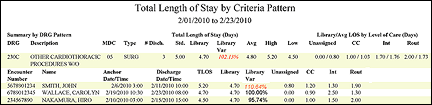
 Related Topics
Related Topics