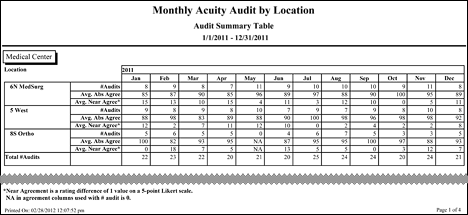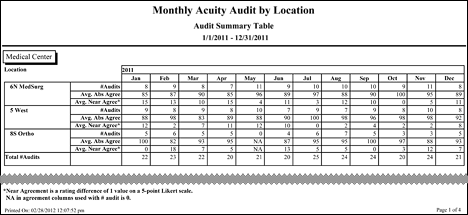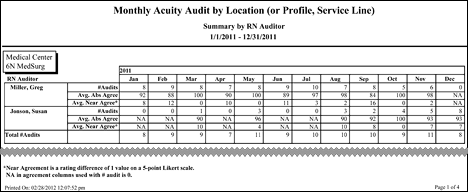In-App Help was last updated in 8.6.4 (released 10/23/2019) if you are looking for help with a feature that has been added or enhanced since 8.6.4, please check in Online Help from Help menu.
The Monthly Acuity Audit Report
It is essential that you perform audits to ensure that you are achieving Interrater Reliability with Outcomes-Driven Acuity. This report supports the audit process by tracking the number of acuity assessment audits done by facility, then profile, location or service line, facilitating the process of monitoring compliance with acuity audit expectations by unit and month during implementation and following go live for acuity.
The report offers two options: the Summary Report and the Summary by RN Auditor.
- The Summary Report calculates the total number of completed acuity assessment audits for each month in your selected date range and calculates the average percent agreement between Likert ratings by using absolute agreement and near agreement comparisons.
- The Summary by RN Auditor calculates the number of acuity assessment audits completed each month during your selected report date range. The report presents the number of acuity assessment audits by RN auditor in a table format by facility, then profile, location or service line. The report also calculates and displays the average absolute and near agreement percent between the RN Assessor and RN Auditor.
Both summaries are limited to a maximum date range of 12 months.
Running the Monthly Acuity Audit Report
Complete the following steps to run the Monthly Acuity Audit report:
- From the Reports menu, select Acuity > Monthly Acuity Audit. The selection criteria page opens.
- Select one or more facilities. Use CTRL+click to select multiple items. Use SHIFT+click to select a range of items.
- Select a Report by method by first selecting a category, then selecting from the available options.
- Select to report by Service Line, Profile, or Location. The page will update the values in the selection box based on the item selected.
- Select one or more Service Lines, Profiles, or Locations.
-
Enter a start date in the box or click the calendar icon to use the date menu.
- Enter an end date in the box or click the calendar icon to use the date menu. The end date can be no more than 12 months from the start date.
- Select one or both of the Report Includes options.
- Selecting Summary means the report includes the total number of acuity assessment audits completed as a table.
- Select an Include Avg. Agreement option. Selecting Yes means the report includes the average absolute agreement percent and the average near agreement percent for all acuity assessment audits. Selecting No leaves the average agreement data out of the report.
- Selecting Summary by RN Auditor means the report includes the number of acuity assessment audits completed by RN auditor in the selected service line, profile, or location.
- Select an Include Avg. Agreement option. Selecting Yes means the report includes the average absolute agreement percent and the average near agreement percent for all acuity assessment audits done by the RN Auditor. Selecting No leaves the average agreement data out of the report.
- Select an Export Type.
- If you select PDF, Staff Manager opens the report results as a PDF.
- If you select Microsoft Office Excel, Staff Manager exports the report results as an Excel spreadsheet. You must have Microsoft Office Excel or Excel Viewer installed on your workstation to use this option.
- Click Run Report. If you selected the PDF export type, the report is displayed in the Report Output pane. If you selected the Excel export type, an alert window opens to let you select whether to open the report or to save the report as an Excel spreadsheet. It is recommended that you select Save so that you can review the report in Excel.
You should be aware that report formatting is not retained when exporting a report to Excel.
Viewing the Monthly Acuity Audit Report
This report displays the total number of acuity assessment audits by the month for your selected service lines, profiles, or locations and calculates the average percent agreement using absolute agreement and near agreement comparisons. Absolute agreement means that the assessor and the auditor both chose the same Likert rating for an outcome. Near agreement means that the assessor and the auditor chose Likert ratings within one value of each other on an outcome. You achieve consistency in acuity assessments when the sum of the average percent absolute agreement and average percent near agreement is 85% or higher.
When you select to include the Summary table, the report displays the following information:
- Service Line, Profile, or Location: The service line, profile, or location selected in the report
- Month: Each month selected for the report period presented in separate columns
- Number of Acuity Assessment Audits: The total number of assessment audits for the month in the selected service line, profile or location
When you select to include the Average Agreement, the report displays the following information for each service line, profile, or location in the report period:
- The average absolute agreement percent: Calculated as the average percentage of times the Likert rating for the assessor was identical to the Likert rating of the auditor
- The average near agreement percent: Calculated as the average percentage of times the Likert rating for the assessor was not identical to the Likert rating of the auditor, but was within one Likert value
When you select to include the Summary by RN Auditor, the report displays the following information in a separate table for each service line, profile, or location:
When you select to include the Average Agreement, the report displays the following information for each RN Auditor in the report period.
- The average absolute agreement percent: Calculated as the average percentage of times the Likert rating for the assessor was identical to the Likert rating of the auditor
- The average near agreement percent: Calculated as the average percentage of times the Likert rating for the assessor was not identical to the Likert rating of the auditor, but was within one Likert value
Sample Reports
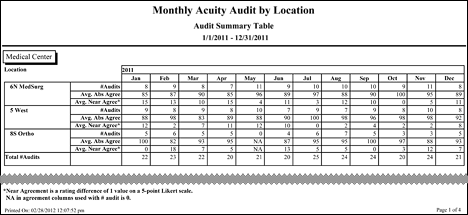
The Monthly Acuity Audit report showing the Summary table
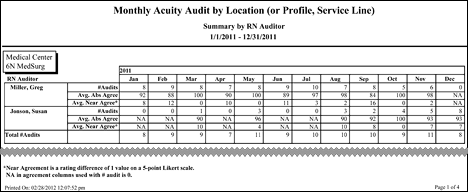
The Monthly Acuity Audit report showing the Summary by RN Auditor
 Related Topics
Related Topics