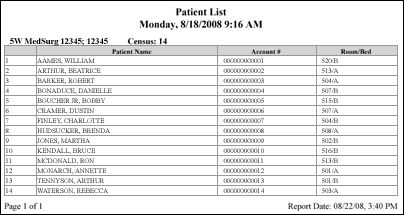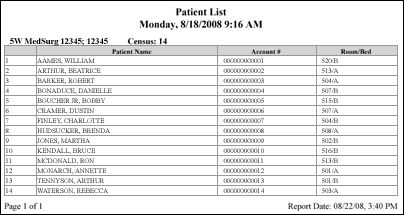
In-App Help was last updated in 8.6.4 (released 10/23/2019) if you are looking for help with a feature that has been added or enhanced since 8.6.4, please check in Online Help from Help menu.
The Patient List Report gives you an efficient way to view patient lists by location at a specific point in time. In addition, the report helps you locate patients when there are discrepancies between Staff Manager and the hospital registration application patient lists. You can also use the Patient List Report to find the Encounter Numbers needed on the Patient Finder page.
Clairvia Web saves the options you select for each report by your user login once you click Run Report.
Complete the following steps to run the Patient List report:
To print the report, see Printing Reports.
The report contains the following information:
The report sorts results either by Patient Name or by Room/Bed, depending on what you selected on the Selection Criteria tab.