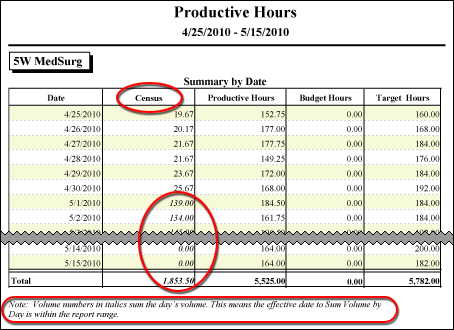
In-App Help was last updated in 8.6.4 (released 10/23/2019) if you are looking for help with a feature that has been added or enhanced since 8.6.4, please check in Online Help from Help menu.
Volume is the number of patients, cases, tests, and so on, that are measured in a profile. You enter volume in the Staff Manager Client Productivity System Settings dialog box, opened from the Maintain menu by selecting Workload Entry.
When reporting volume, Staff Manager uses the profile's Workload Measurement Label, set in Staff Manager Administrator. For example, a nursing profile might set its label to Census. Staff Manager would then use Census as the label for volume in reports. If the profile has not set a label, Staff Manager uses the default label of Volume. Depending on the report, the terms Weighted or Cumulative might be included as well.
Profiles using the Workload Class methodology have a report option unavailable to profiles using other methodologies. Staff Manager normally calculates volume using a weighted average formula, but Workload Class profiles can select instead to sum volume by day. This setting is in Staff Manager Administrator on the Edit Profile dialog Workload tab.
Profiles that select sum volume per day also need to select when the new formula should be used by setting a Sum Value Effective Date. Then for dates on or after the effective date, Staff Manager sums value by day. For dates prior to the effective date, Staff Manager uses the weighted average formula.
The weighted average formula averages volume in a 24-hour period using the following equation.
(Volume in Each SCP x Number of Minutes in each SCP) / 1,440
Where 1,440 equals the number of minutes in 24 hours.
The result is called a weighted average, because longer SCPs are given more weight; that is, they receive a greater share of the value.
For example, the following table shows how Staff Manager calculates the volume by SCP for Profile A, which has five SCPs in a 24-hour period.
| SCP Name: No. of Hours |
SCP Volume | SCP Minutes | SCP Volume x SCP Minutes |
Weighted Average = Total Volume Minutes / 34,560/1,440 = 24.00 |
| SCP1: 4 Hours | 25 | 240 | 6,000 | |
| SCP2: 4 Hours | 23 | 240 | 5,520 | |
| SCP3: 4 Hours | 24 | 240 | 5,760 | |
| SCP4: 4 Hours | 24 | 240 | 5,760 | |
| SCP5: 8 Hours | 24 | 480 | 11,520 | |
| Day's Total Volume: 120 | Total SCP Minutes: 1,440 | Total Volume Minutes: 34,560 |
In contrast, the sum volume by day formula sums the volume and returns one value for the 24-hour period. For example, using the same data from the table above, Staff Manager would return a sum volume by day value of 120, as shown in the Day's Total Volume.
When a Sum Volume by Day Effective Date exists in your report data range, Staff Manager displays all volume numbers on or after the effective date in italics. A note is also included at the bottom of the report, reading Volume numbers in italics sum the day’s volume. This means the effective date to Sum Volume by Day is within the report range.
On reports that show only one volume number for a date range, the one number are in italics if the sum volume effective date is in the report range. The note changes slightly in these cases, reading Volume numbers in italics show that some days sum volume by day and some average volume by day. This means the effective date to Sum Volume by Day is within the report range.
If all dates in the report range are before or after the sum value effective date, the numbers display normally. The reports use italics only when the effective date is within your selected date range.
The following illustration shows a Productive Hours report for profile 5W MedSurg. The profile uses the Workload Class methodology. Effective 5/1/2010, they set the Sum Volume by Day option. Staff Manager displays the volume numbers for that date and after in italics, as explained at the bottom of the report.
Note that 5W MedSurg has also set the Workload Measurement Label to Census, as shown in the volume column header.
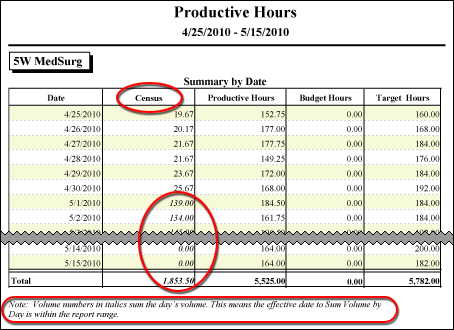
The Cumulative Volume is the sum of the daily weighted average volume over the selected period. The application calculates daily weighted average volume by weighting the census based on the length of each shift category partition (SCP). There is a slight difference in the timing of the census used between the Productivity Reports. For example; if 6W MedSurg captured the following census (volume) data on Day 1, the application would calculate cumulative volume as shown in the following table:
| Day 1 | 7 a.m. - 3 p.m. | 3 p.m. - 7 p.m. | 7 p.m. - 11 p.m. | 11 p.m. - 7 a.m. | Sum of Weighted Values |
|
Census used:
|
23 | 21 | 25 | 24 | |
| Hours in SCP | 8 | 4 | 4 | 8 | |
| Weighted Value by SCP | 184 | 84 | 100 | 192 | 560 |
| Weighted Average (Sum/24) | 23.33 |
If the census had not been weighted, the value would be (23 + 21 + 25 + 24)/4=23.25.
The cumulative volume the sums the weighted average by day for the selected period.