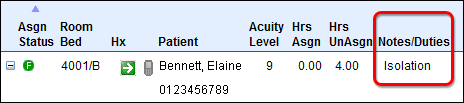
In-App Help was last updated in 8.6.4 (released 10/23/2019) if you are looking for help with a feature that has been added or enhanced since 8.6.4, please check in Online Help from Help menu.
You can create and view patient encounter notes on the Patient Assign page with the Assign Patient view active. If you configure the Patient Assign page to display patient encounter notes in the Notes column, you can also select the abbreviated note in either Summary view to see the complete note. The complete note is also shown on the printable view of each Summary view. Examples of Patient Encounter Notes include In OR from 7:15 to 11:20 a.m. or 2 students assigned.
The patient encounter note should be used to put in brief notes that are key to the patient assignment process or impact assignment decisions, such as Isolation, MRSA, or Speaks Spanish. The Patient Encounter Note window contains all notes entered for the patient since admission, with the most recent notes being displayed first.
The following illustration shows a patient encounter note as displayed on the Patient Assign page in Summary by Patient view.
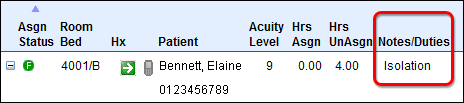
The next illustration shows how patient encounter notes are displayed on the Patient Assign page in Assign Patients view. The note appears under the room and bed information, or you can see the note by placing your pointer over the Patient Encounter Note icon.
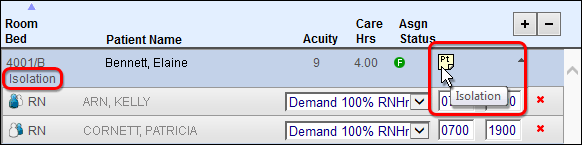
Tip: Your patient and caregiver identifiers configuration controls how patient and caregiver names are displayed and whether a Gender column is included for patients, caregivers, or both. It also determines which patient identifiers you see on the page or when you position your pointer over a patient name. See Configuring Facility Settings: The Patient and Caregiver Identifiers Tab for more information.