In-App Help was last updated in 8.6.4 (released 10/23/2019) if you are looking for help with a feature that has been added or enhanced since 8.6.4, please check in Online Help from Help menu.
Using Employee Hyperlink
If your organization uses the Employee Hyperlink feature, you are able to take additional actions on the Weekly Schedule page in Task view. Depending on how each employee's hyperlink is configured, clicking the link can:
- Open a new email message window in your default email program, addressed to the employee you selected.
- Open an internal or external website.
- Open a new window in another application, such as an instant messaging program.
To use Employee Hyperlink, you must have defined the Employee Hyperlink User Defined Category and Field and added a value for the field for each employee that has an associated link. You complete these steps in Staff Manager Client:
- Define user-defined fields in User Defined Fields dialog box, opened from the Options menu by selecting User Defined Fields.
- Add values to employee's user-defined fields in the Employees dialog box, opened from the Maintain menu by selecting Employee Info. In the Employees dialog box, select the General tab and click the User Defined Fields button.
To select a hyperlink, place your pointer over the link until it turns orange and click. This initiates the associated action. The following illustration shows a selected employee hyperlink.
JDoe-RN
Employee hyperlinks are only available on the My Schedule Weekly Schedule page. They are unavailable on the Administer Weekly Schedule page.
Viewing the Weekly Schedule
There are two ways to open the Weekly Schedule view.
- From the Schedule menu, select My Schedule > Weekly Schedule. This opens the Weekly Schedule page with the Task view open by default.
- Click a week while viewing the Monthly Schedule page.
How Your Employee Abbreviation Displays
Your employee abbreviation always displays in italic text, such as JDOE-RN. If there is no hyperlink attached, your abbreviation is displayed in black text. If there is a hyperlink associated with your abbreviation, it is underlined and color-coded. Blue means you are scheduled in one of your home profiles. Green means you are floating out to another profile; the name of the profile is displayed below the task in parentheses ().
EXAMPLES
No employee hyperlink: YourAbbreviation
Hyperlink and scheduled in home profile: YourAbbreviation
Hyperlink and floating out to another profile: YourAbbreviation (Other Profile Name)
How Other Employee Abbreviations Display
All other employee abbreviations are displayed in normal text (that is, not in italic or bold text). If there is no hyperlink attached, abbreviations are displayed in black text. If there is a hyperlink associated with an abbreviation, it is underlined and color-coded. Blue means the employee is a member of your home profile. Green means the employee is floating out to another profile; the name of the profile displays below the task in parentheses (). Red means the employee is floating in to your home profile; the name of the employee's home profile displays below the task in parentheses ().
EXAMPLES
No employee hyperlink: Abbreviation
Hyperlink and a member of your home profile: Abbreviation
Hyperlink and floating out to another profile: Abbreviation (Other Profile Name)
Hyperlink and floating into your profile: Abbreviation
Employee Hyperlinks with Assignment Notes
Schedulers add Assignment notes in the Staff Manager Client Schedule Editor. On the Weekly Schedule page, employees with assignment notes are highlighted with a yellow background.
How you see assignments notes depends on your organization's configuration. You may see notes:
- Only when your pointer is over the highlighted abbreviation.
- Fully displayed in the schedule grid.
- Partially displayed in grid with full note text only available if you place your pointer over the highlighted abbreviation.
When an abbreviation also has an employee hyperlink, the hyperlink turns orange when your pointer is over it. This is normal and does not interfere with you reading the assignment note. The following illustration gives an example of this along with other employee hyperlink displays.
|
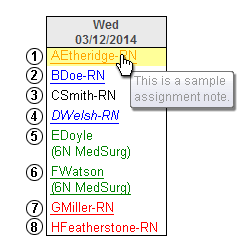
|
Diane Welsh is reviewing her Weekly Schedule page and sees the following entries for March 12.
- A selected employee hyperlink with an assignment note. Because Diane's pointer is over the hyperlink, the hyperlink is also selected.
- An employee hyperlink for someone in Diane's home profile.
- An employee abbreviation for someone in Diane's home profile. This person does not have an employee hyperlink enabled.
- This is Diane's abbreviation; she is scheduled for March 12. She also has a hyperlink enabled.
- An employee abbreviation for someone in Diane's home profile who is floating out to 6N MedSurg. This person does not have an employee hyperlink enabled.
- An employee abbreviation for someone in Diane's home profile who is floating out to 6N MedSurg. This person does have an employee hyperlink enabled.
- An employee abbreviation for someone who is floating in to Diane's home profile. This person has an employee hyperlink enabled.
- An employee abbreviation for someone who is floating in to Diane's home profile. This person does not have an employee hyperlink enabled.
|
 Related Topics
Related Topics
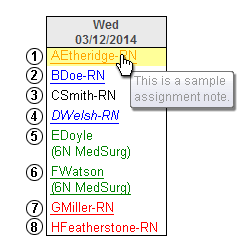
 Related Topics
Related Topics