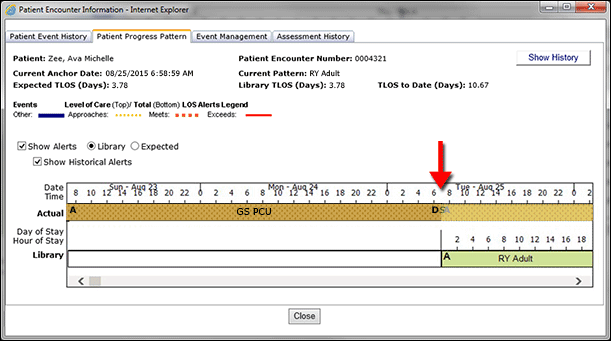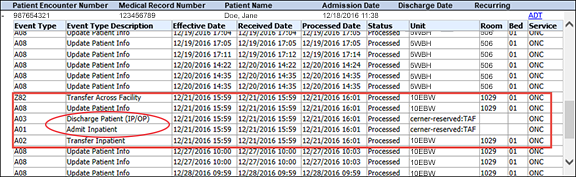In-App Help was last updated in 8.6.4 (released 10/23/2019) if you are looking for help with a feature that has been added or enhanced since 8.6.4, please check in Online Help from Help menu.
Understanding Patient Transfers Across Facilities
In organizations using a Registration Import interface to process patient data, Clairvia Web can display information about patient transfers between facilities. This topic reviews how inter-facility patient transfers work and how they affect the various solutions in the Cerner Clairvia suite.
There are three restrictions to inter-facility transfers:
- The patient transfer must come from a Registration interface. You cannot transfer patients across facilities in Clairvia Web. (You can, however, transfer patients within a single facility in Clairvia Web. See Managing ADT Events with the ADT Functions Window for more information.)
- Patients cannot be transferred to a facility in another time zone.
- Patient transfers can only occur between facilities using the same database.
How Patient Transfers Across Facilities Work
Clairvia Web and the applications it interfaces with use the Health Level Seven (HL7) protocol to share clinical information. There are five HL7 codes used for transferring a patient from one facility to another:
- Event Code A01: Admit a patient
- Event Code A02: Transfer a patient
- Event Code A03: Discharge a patient
- Sending Facility: The facility transferring the patient out
- Receiving Facility: The facility transferring the patient in
Upon receiving an A02 transfer event from a sending facility, the application processes an A03 discharge event in the sending facility and an A01 admit event in the receiving facility. Clairvia Web processes the results of these HL7 events and displays the data appropriately in applications such as Assignment Manager and Demand Manager.
Patient Transfers Across Facilities in Assignment Manager
When Clairvia Web receives data about inter-facility patient transfer, Assignment Manager performs the following actions:
- If enabled in Patient Assign Settings, a Patient Alert is displayed for the sending facility stating that the patient has departed. See Configuring Patient Assign Settings for more information.
- Calculates the transfer demand event workload. If a patient is transferred across facilities from an originating location or unit that is designated as preliminary, however, that patient is given workload corresponding to an admission when transferred to the receiving unit.
- Displays the correct icon based on the patient transfer information. Keeping in mind that Assignment Manager does not display transfer information, but only arrivals, departures, and discharges, Assignment Manager uses the following icons.
- Transfers In from a preliminary unit are marked with a blue uppercase A for arrival.
- Transfers In from one inpatient unit to another are also marked with a blue uppercase A.
- Transfers Out from any unit are marked with a green lowercase d for departure.
- Ends any caregiver assignments for that patient in the sending facility effective as of the date and time of transfer.
- If enabled in Patient Assign Settings, a Patient Alert displays for the receiving facility that the patient has arrived. See Configuring Patient Assign Settings for more information.
If the transfer record also includes a new diagnosis, Assignment Manager applies it to the patient in the receiving facility and displays it (if configured to show diagnosis instead of patient notes). The new diagnosis displays in the following views:
- Summary by Patient View (Notes column)
- Summary by Patient Print View
- Summary by Caregiver View (Notes column)
- Summary by Caregiver Print View
- Patient Assign
- Note icon (Positioning your pointer over the icon displays the new diagnosis in a tooltip.)
Patient Transfers Across Facilities in Demand Manager
Inter-facility patient transfers can affect the following Demand Manager features:
- The Patient Encounter Information window Patient Progress Patterns Tab
- Other patient events
- The Length of Stay by Location Pattern Report
- The Total Length of Stay by Criteria Pattern Report
You open Patient Encounter Information window by clicking the History icon  . The Patient Progress Patterns tab is one of the three available in this window. The tab allows you to see how patients are progressing as compared to either their assigned Library pattern or their Expected pattern. When patients are transferred between facilities, their patterns receive a new anchor date matching their arrival in the new facility. In the following illustration, the new Current Anchor Date is August 25, 2015, 6:58:59 a.m., as shown under the patient's name. The start of the Library Pattern moves to match the new date; the red arrow marks the transfer time and the start of the new Library pattern, RY Adult.
. The Patient Progress Patterns tab is one of the three available in this window. The tab allows you to see how patients are progressing as compared to either their assigned Library pattern or their Expected pattern. When patients are transferred between facilities, their patterns receive a new anchor date matching their arrival in the new facility. In the following illustration, the new Current Anchor Date is August 25, 2015, 6:58:59 a.m., as shown under the patient's name. The start of the Library Pattern moves to match the new date; the red arrow marks the transfer time and the start of the new Library pattern, RY Adult.
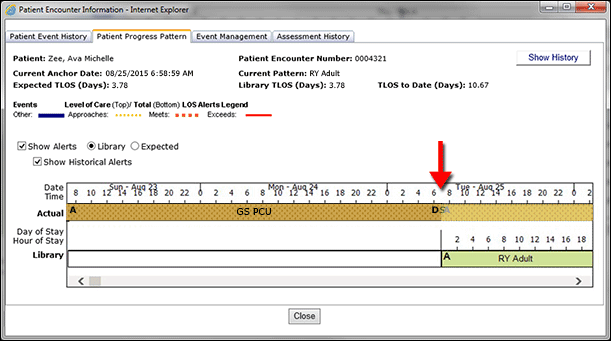
The current and historical patient progress alerts displayed on the Patient Progress Pattern tab take inter-facility transfers into account.
- If you select Show Alerts and Library, the tab shows alerts for the patient's current facility. The top alert displays based on the library pattern and the patient's current level of care phase. If you select Show Historical alerts, the historical alerts for the patient previous level of care phases are displayed.
- If you select Show Alerts and Expected, the top pattern alert displays based on the Departure date on the Administer Patient Pattern window (if the patient is in a Level of Care pattern). This date indicates when the patient is due to transfer to a lower level of care based on their library pattern or a manually entered departure date. The bottom pattern alert is based on the discharge date shown on the Administer Patient Pattern window. This discharge date may be based on the discharge date of the library pattern, a new departure date entered manually by a user, or on a date Demand Manager received from another application through Anticipated Date of Departure integration.
- If you select Show Historical Alerts, the tab displays alerts for all facilities where the patient stayed.
If a patient had an ongoing Other event at the time of transfer, Demand Manager ends the event at the time of the inter-facility transfer.
The Length of Stay Analysis by Location Pattern Report only reviews patients with assigned location patterns. If a patient has a location pattern in one facility, then is transferred to a facility and assigned another type of pattern in a second facility (such as DRG or Diagnosis), the report would only include data from the time the patient had the location pattern.
The Total Length of Stay by Criteria Pattern Report is the opposite of the Length of Stay by Location Pattern report: it only reviews patients assigned criteria patterns. As such, it can be affected by inter-facility patient transfers depending on whether the transferred patient had a location pattern assigned in one facility and a criteria-based pattern in the other. The report would only include data from the time the patient had the criteria-based pattern.
Patient Transfers Across Facilities in Outcomes-Driven Acuity
There are only a few differences between acuity assessments for patients transfers across profiles and patients transferred across facilities:
- After the transfer time, you can only make assessments for inter-facility transfer patients at their current location (the receiving facility).
- The acuity level for the transferred patient changes to the default acuity level of the receiving location until the patient receives an assessment at the new location.
- For the receiving facility, there is an eight-hour limit to backdating an assessment for a newly arrived transfer patient. For example, if the patient arrives at the receiving facility at 9 a.m. today, you can only backdate an assessment to 1 a.m. today.
- For the sending facility, incomplete assessments can be edited up to eight hours before the transfer time. When editing an incomplete assessment, the patient Admit data displays with the date of the transfer to the receiving facility, but the edited assessment is applied to the patient's time in the sending facility.
You can view patient assessments for previous and current facilities on the Patient Acuity Assessment History page.
Important: Any acuity assessments reported in the interval between when a patient's inter-facility transfer was processed and when the transfer went through are lost if a user cancels that transfer. See Canceling Patient Transfers Across Facilities: Outcomes-Driven Acuity for more information.
Patient Transfers Across Facilities in Patient Progress Manager
When Clairvia Web receives data about inter-facility patient transfer, Patient Progress Manager performs the following actions:
- Ends the patient's pattern for the sending facility
- Starts a new pattern for the patient based on the receiving facility location length of stay (LOS)
- Honors any DRG assigned to the patient at the sending facility, but only if it was included in the A02 transfer event
- Ends any current diagnosis patterns for any future readmissions
- If a diagnosis exists on the transfer record, applies the new diagnosis to the patient in the receiving location
- Displays sending and receiving events across facilities in the Patient Event History
- Displays the total length of stay (TLOS) on the Patient Progress Pattern based on the patient's new anchor date
The Patient Pattern Management page displays the patient pattern bars for your currently selected location (or facility) with a black outline. The patients' locations and pattern description text are displayed in black text. If a patient's pattern includes time in another location (or facility), that section of the bar has a gray dashed outline and the location and pattern description text are displayed in gray text.
The patient pattern bar displays the correct diagnosis or location pattern for the patient's current facility. If a new diagnosis exists on the patient's transfer record, Patient Pattern Manager applies it to the patient in the new facility.
There are three places where Clairvia Web displays all of the HL7 events involved in a transfer across facilities, including the Discharge and Admit Patient events.
- The Patient Event History tab of the Patient Encounter Information window
- The Administer ADT Transactions page
- The ADT Functions window
The following illustration shows part of the Administer ADT Transactions page for patient Jane Doe. Jane is being transferred from 5W Baseline Health to 10E Baseline West. The red rectangle highlights the five ADT transactions that are part of Jane's transfer across facilities.
The red oval highlights the Discharge Patient and Admit Inpatient events that are part of Jane's transfer. Note that the unit listed for both of these events is cerner-reserved:TAF, indicating a transfer across facilities.
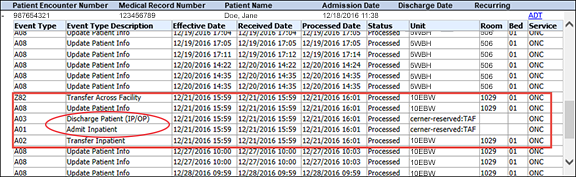
 Related Topics
Related Topics
![]() . The Patient Progress Patterns tab is one of the three available in this window. The tab allows you to see how patients are progressing as compared to either their assigned Library pattern or their Expected pattern. When patients are transferred between facilities, their patterns receive a new anchor date matching their arrival in the new facility. In the following illustration, the new Current Anchor Date is August 25, 2015, 6:58:59 a.m., as shown under the patient's name. The start of the Library Pattern moves to match the new date; the red arrow marks the transfer time and the start of the new Library pattern, RY Adult.
. The Patient Progress Patterns tab is one of the three available in this window. The tab allows you to see how patients are progressing as compared to either their assigned Library pattern or their Expected pattern. When patients are transferred between facilities, their patterns receive a new anchor date matching their arrival in the new facility. In the following illustration, the new Current Anchor Date is August 25, 2015, 6:58:59 a.m., as shown under the patient's name. The start of the Library Pattern moves to match the new date; the red arrow marks the transfer time and the start of the new Library pattern, RY Adult.